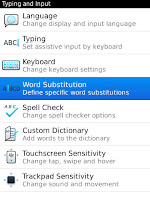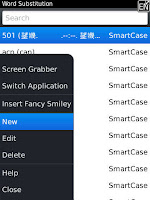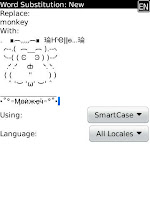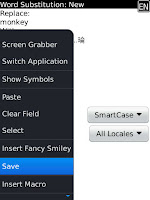I hope after read this article, practically you can do it.
I will try to describe step by step, but important note I use capture picture from Blackberry Torch 9800 Smartphone because I have it one. Generally, all of Blackberry Smartphone function have same way. Just find keyword AutoText menu in your Blackberry Smartphone.
If you have problem symbols look like black boxs, read my article with title AutoText Issue, so you to know what is the real problem and solution.
Lets go...
Search menu function AutoText on Blackberry Torch 9800 smartphone, begin from Blackbery Menus. All of application in your Blackberry smartphone is there. Just scroll up.
Step - One: Options - Typing and Input
On area Blackberry menus, find Options menu, select and activate it. When Options menu active, select sub menu Typing and Input.
Step - Two: Word Substitution
In submenu Typing and Input, select Word and Subtitution menu and ativate it.
Step - Three: New
In Word Subtitution menu, you will find many Autotext input lists. You can add new Autotext, push button of Blackberry logo to view options menu for Word Subtitution menu. Select or choose New and activate it.
Step - Four: New Input
For sample we use autotext monkey
- Replace => enter word who you want to replace. As sample, type monkey.
- With => enter autotext to replace word of monkey. You can copy autotext monkey, find it in this blog in the article with title AutoText Monkey.
Step - Five: Save
Save your job when finish, push button Blackberry logo to view option menu for Word Subtitution: New. Select or choose Save and activate it.
Step - Six: Close and Try
Your job is done. Close it. Do command like step five, but select or choose Close and activate it. And then try your job result in the Blackberry Messenger.
Note: After you type a text who have autotext function, push space key in your Blackberry smartphone keypad and you will see function of autotext progress.